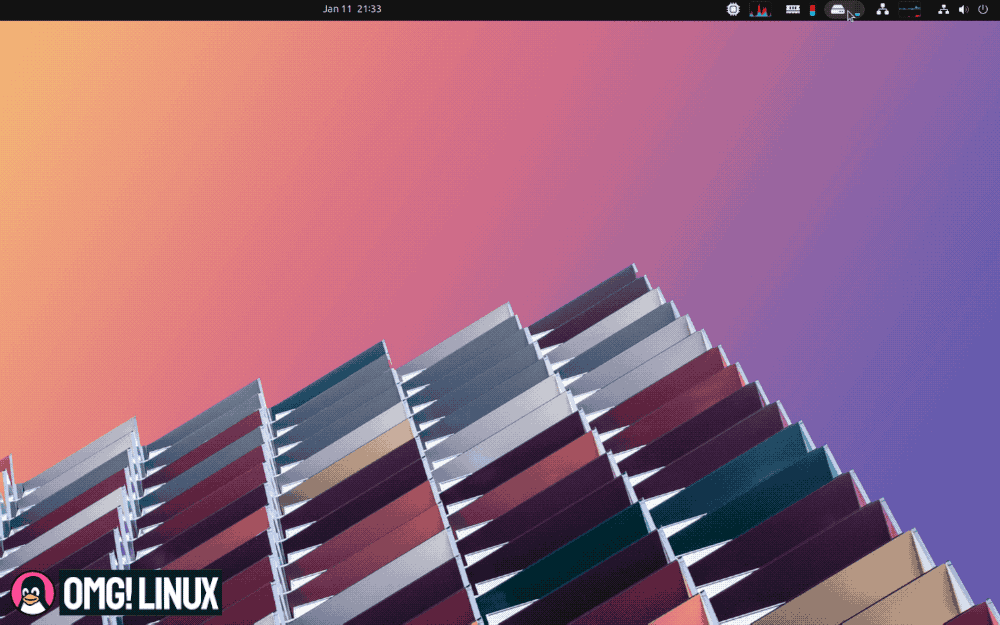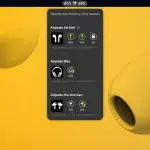Yes, I know: I’m writing about yet another system monitor extension for GNOME Shell — I’m sorry; I’m not obsessed, I promise!
But I couldn’t not cover this one since it was only released today (yesterday depending on your timezone), and the moment I tried it out and saw everything it does (and does so well) I just HAD to write about it.
Why?
Because compared to the others I’ve written about in past few months this one sits at the complete opposite end of the stat-monitoring scene.
Astra Monitor is All-Frills
To quote the project Github: “Astra Monitor is a cutting-edge, fully customizable, and performance-focused monitoring extension for GNOME’s top bar. It’s an all-in-one solution for those seeking to keep a close eye on their system’s performance metrics.”
If I had to describe it in one word it’d be comprehensive.
As others do, Astra Monitor puts icons and small graphs in the top bar for the following resources:
- CPU
- Memory (including Swap)
- Storage
- Network
You can show/hide, re-order, and tweak the look and behaviour of each element, such as adjusting update frequency, show percentage text, history graphs, real time bar, etc.
Additionally, a sensors item can also be configured to relay, e.g., CPU temp.
Thus, high level trends for core system vitals are glanceable, making it easier to see what your system is up to regardless of what you’re up to – no need to open the app picker and open an app, or switch to a TTY and run a command, etc.
When you click on resources in the panel to access individual menus crammed with more detailed stats that are pertinent to the resource in question, e.g., processes sorted by usage.
But it gets better:
Mousing over certain elements in each drop-down menu will open a fly-out menu that shows even more information, helping you really glean specific detail without needing to open a system utility/app.
Nifty, time-saving stuff.
The best feature? It’s lightweight!
Despite the Astra Monitor GNOME Shell extension being fairly stacked — stat-cked? — with detail the developer behind it describes it as “lightweight and efficient”, and says it’s optimised for performance as resources are only queried as and when needed, no incessant polling, etc.
A key part of that is that Astra Monitor doesn’t use gtop, used by most system monitoring tools used in GNOME. Instead, the developer has made a custom implementation which, they say, is “close to kernel level such as /proc”.
More features are on the way, including optional gtop support for those who want it, as well as history graph settings, more personalisation option s (e.g., changing icons and graph colours), improved GPU reporting, dual-socket CPU support, and nuanced network monitoring.
Install Astra Monitor
Astra Monitor is currently alpha-quality software (at the time I write this). If you install it keep that in mind (i.e. don’t get annoyed if a feature doesn’t work, look right, acts up, etc).
You can get the the alpha of Astra Monitor from the GNOME Extensions. It’s only compatible with GNOME 45, so if you’re on Ubuntu, it needs to be the very latest release. For sensor reporting to work you may need to install the lm-sensors package (it’s in the repos).
In all, Astra Monitor is pretty neat — and if you’re developing, debugging, or deeply curious about your system activity, arguably an extension that’s worth keeping in mind.
I’m not going to convince why anyone should use this or any similar extension as that’s not my thing. But if looking at this makes you go “oooh!” rather than “uhhh…” then go check it out.
Let me know what you think of it down in the commentos.