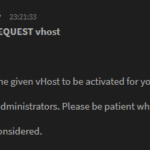Add the following code to your HTML or WordPress page:
<center><iframe style="border: 0; width: 100%; height: 700px;" src="https://chat.cyirc.org/#yourchannel" width="100%" height="700"></iframe></center>
In case the first code didn’t work, or has stopped working, use our alternative here:
<center><iframe style="border: 0; width: 100%; height: 700px;" src="https://chat2.cyirc.org/#yourchannel" width="100%" height="700"></iframe></center>
Your channel #yourchannel should be replaced with the channel name you have registered on the network. If you haven’t done so, register it on our
As you know we have our own chat, but you can also alternatively use KiwiIRC‘s own chat with your preference using the link examples or use the KiwIRC Client Builder to be used on our server. Our server info: irc.cyirc.org port: 6697 SSL/TLS: Yes or else irc.cyirc.org:+6697
Change Theme in Link.
You can also use your chat with any theme within the links of your browser or the iframe using ?theme=dark&#yourchannel for example https://chat2.cyirc.org/?theme=dark&#yourchannel
At this time there are 9 different themes by default. Replace https://chat2.cyirc.org/?theme=dark&#yourchannel with any theme name. These names are as follows: default, dark, coffee, grayfox, nightswatch, osprey, radioactive, sky, and elite. More custom themes are coming soon. You can also use these additions within the iframe code.
Using Nickname and Channels.
An easy way to use your nickname and channel(s) in a link using this example: https://chat2.cyirc.org/?nick=somenick#chan1,#chan2 Remember to replace the somenick with your own nickname and channels with the channels you want to connect to.