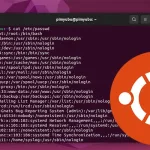User Commands
NickServ allows you to “register” a nickname and
ACCESS
Syntax: /msg NickServ ACCESS ADD mask ACCESS DEL mask ACCESS LIST Modifies or displays the access list for your nick. This is the list of addresses which will be automatically recognized by NickServ as allowed to use the nick. If you want to use the nick from a different address, you need to send an IDENTIFY command to make NickServ recognize you. Examples: ACCESS ADD anyone@*.bepeg.com Allows access to user anyone from any machine in the bepeg.com domain. ACCESS DEL anyone@*.bepeg.com Reverses the previous command. ACCESS LIST Displays the current access list.
AJOIN
Syntax: /msg NickServ AJOIN ADD [nickname] channel [key]
AJOIN DEL [nickname] channel
AJOIN LIST [nickname]
This command manages your auto join list. When you identify
you will automatically join the channels on your auto join list.
Services Operators may provide a nick to modify other users'
auto join lists.
ALIST
Syntax: /msg NickServ ALIST [level] Lists all channels you have access on. Optionally, you can specify a level in XOP or ACCESS format. The resulting list will only include channels where you have the given level of access. Examples: ALIST Founder Lists all channels where you have Founder access. ALIST AOP Lists all channels where you have AOP access or greater. ALIST 10 Lists all channels where you have level 10 access or greater. Channels that have the NOEXPIRE option set will be prefixed by an exclamation mark.
CERT
Syntax: /msg NickServ CERT ADD [nickname] [fingerprint]
CERT DEL [nickname] [fingerprint]
CERT LIST [nickname]
Modifies or displays the certificate list for your nick.
If you connect to IRC and provide a client certificate with a
matching fingerprint in the cert list, you will be
automatically identified to services. Services Operators
may provide a nick to modify other users' certificate lists.
Examples:
CERT ADD
Adds your current fingerprint to the certificate list and
automatically identifies you when you connect to IRC using this fingerprint.
CERT DEL <fingerprint>
Removes the fingerprint <fingerprint> from your certificate list.
CERT LIST
Displays the current certificate list.
CONFIRM
Syntax: /msg NickServ CONFIRM [passcode] This command is used by several commands as a way to confirm changes made to your account. This is most commonly used to confirm your email address once you register or change it. This is also used after the RESETPASS command has been used to force identify you to your nick so you may change your password. Additionally, Services Operators with the nickserv/confirm permission can replace passcode with a users nick to force validate them. Example: /msg NickServ CONFIRM nickname
DROP
Syntax: /msg NickServ DROP [nickname] Drops your nickname from the NickServ database. A nick that has been dropped is free for anyone to re-register. You may drop a nick within your group by passing it as the nick parameter. In order to use this command, you must first identify with your password (/msg NickServ HELP IDENTIFY for more information).
GLIST
Syntax: /msg NickServ GLIST Lists all nicks in your group.
GROUP
Syntax: /msg NickServ GROUP target password This command makes your nickname join the target nickname's group. password is the password of the target nickname. Joining a group will allow you to share your configuration, memos, and channel privileges with all the nicknames in the group, and much more! A group exists as long as it is useful. This means that even if a nick of the group is dropped, you won't lose the shared things described above, as long as there is at least one nick remaining in the group. You can use this command even if you have not registered your nick yet. If your nick is already registered, you'll need to identify yourself before using this command. Type /msg NickServ HELP IDENTIFY for more information. This last may be not possible on your IRC network. It is recommended to use this command with a non-registered nick because it will be registered automatically when using this command. You may use it with a registered nick (to change your group) only if your network administrators allowed it. You can only be in one group at a time. Group merging is not possible. Note: all the nicknames of a group have the same password.
IDENTIFY
Syntax: /msg NickServ IDENTIFY password Tells NickServ that you are really the owner of this nick. Many commands require you to authenticate yourself with this command before you use them. The password should be the same one you sent with the REGISTER command.
INFO
Syntax: /msg NickServ INFO nickname [ALL] Displays information about the given nickname, such as the nick's owner, last seen address and time, and nick options. If you are identified for the nick you're getting information for and ALL is specified, you will be shown all the information; regardless of whether it's hidden or not.
LOGOUT
Syntax: /msg NickServ LOGOUT This reverses the effect of the IDENTIFY command, i.e. make you not recognized as the real owner of the nick anymore. Note, however, that you won't be asked to reidentify yourself.
LIST
Syntax: /msg NickServ LIST pattern Lists all registered nicknames which match the given pattern, in nick!user@host format. Nicks with the PRIVATE option set will not be displayed. Examples: LIST *!joeuser@foo.com Lists all nicks owned by joeuser@foo.com. LIST *Bot*!*@* Lists all registered nicks with Bot in their names (case insensitive). LIST *!*@*.bar.org Lists all nicks owned by users in the bar.org domain.
LOGOUT
Syntax: /msg NickServ LOGOUT [nickname [REVALIDATE]] Without a parameter, reverses the effect of the IDENTIFY command, i.e. make you not recognized as the real owner of the nick anymore. Note, however, that you won't be asked to reidentify yourself. With a parameter, does the same for the given nick. If you specify REVALIDATE as well, Services will ask the given nick to re-identify. This use limited to Services admins.
RECOVER
Syntax: /msg NickServ RECOVER nickname [password] Allows you to recover your nickname if someone else has taken it; this does the same thing that NickServ does automatically if someone tries to use a kill-protected nick. When you give this command, NickServ will bring a fake user online with the same nickname as the user you're trying to recover your nick from. This causes the IRC servers to disconnect the other user. This fake user will remain online for NickServ to ensure that the other user does not immediately reconnect; after that time, you can reclaim your nick. In order to use the RECOVER command for a nick, your current address as shown in /WHOIS must be on that nick's access list, you must be identified and in the group of that nick, or you must supply the correct password for the nickname.
REGISTER
Syntax: /msg NickServ REGISTER password [email] Registers your nickname in the NickServ database. Once your nick is registered, you can use the SET and ACCESS commands to configure your nick's settings as you like them. Make sure you remember the password you use when registering - you'll need it to make changes to your nick later. (Note that case matters! ANOPE, Anope, and anope are all different passwords!) Guidelines on choosing passwords: Passwords should not be easily guessable. For example, using your real name as a password is a bad idea. Using your nickname as a password is a much worse idea ;) and, in fact, NickServ will not allow it. Also, short passwords are vulnerable to trial-and-error searches, so you should choose a password at least 5 characters long. Finally, the space character cannot be used in passwords. The parameter email is optional and will set the email for your nick immediately. However, it may be required on certain networks. Your privacy is respected; this e-mail won't be given to any third-party person. This command also creates a new group for your nickname, that will allow you to register other nicks later sharing the same configuration, the same set of memos and the same channel privileges. For more information on this feature, type /msg NickServ HELP GROUP.
RESEND
Syntax: /msg NickServ RESEND This command will resend you the registration confirmation email.
RESETPASS
Syntax: /msg NickServ RESETPASS nickname email Sends a passcode to the nickname with instructions on how to reset their password. Email must be the email address associated to the nickname.
SET
Syntax: /msg NickServ SET option parameters
Sets various nickname options. option can be one of:
SET AUTOOP Sets whether services should set channel status modes
on you automatically.
SET DISPLAY Set the display of your group in Services
SET EMAIL Associate an E-mail address with your nickname
SET FACEBOOK Associate a Facebook URL with your account
SET GREET Associate a greet message with your nickname
SET HIDE Hide certain pieces of nickname information
SET ICQ Associate an ICQ account with your account
SET KEEPMODES Enable or disable keep modes
SET KILL Turn protection on or off
SET LANGUAGE Set the language Services will use when messaging you
SET PASSWORD Set your nickname password
SET PRIVATE Prevent the nickname from appearing in the LIST command
SET SECURE Turn nickname security on or off
SET TWITTER Associate a Twitter account with your account
SET URL Associate a URL with your account
Type /msg NickServ HELP SET option for more information
on a specific option.
- SET AUTOOP
Syntax: /msg NickSev SET AUTOOP {ON | OFF}
Sets whether you will be given your channel status modes automatically.
Set to ON to allow ChanServ to set status modes on you automatically
when entering channels. Note that depending on channel settings some modes
may not get set automatically.
- SET DISPLAY
Syntax: /msg NickServ SET DISPLAY new-display Changes the display used to refer to your nickname group in Services. The new display MUST be a nick of your group.
- SET EMAIL
Syntax: /msg NickServ SET EMAIL address Associates the given E-mail address with your nickname. This address will be displayed whenever someone requests information on the nickname with the INFO command.
- SET FACEBOOK
Syntax: /msg NickServ SET FACEBOOK [parameter] Associate a Facebook URL with your account.
- SET GREET
Syntax: /msg NickServ SET GREET message Makes the given message the greet of your nickname, that will be displayed when joining a channel that has GREET option enabled, provided that you have the necessary access on it.
- SET HIDE
Syntax: /msg NickServ SET HIDE {EMAIL | STATUS | USERMASK | QUIT} {ON | OFF}
Allows you to prevent certain pieces of information from
being displayed when someone does a NickServ INFO on your
nick. You can hide your E-mail address (EMAIL), last seen
user@host mask (USERMASK), your services access status
(STATUS) and last quit message (QUIT).
The second parameter specifies whether the information should
be displayed (OFF) or hidden (ON).
- SET ICQ
Syntax: /msg NickServ SET ICQ [parameter] Associates the given ICQ number with your nickname. This number will be displayed whenever someone requests information on your nick with the INFO command.
- SET KEEPMODES
Syntax: /msg NickServ SET KEEPMODES {ON | OFF}
Enables or disables keepmodes for your nick. If keep
modes is enabled, services will remember your usermodes
and attempt to re-set them the next time you authenticate.
- SET KILL
Syntax: /msg NickServ SET KILL {ON | QUICK | IMMED | OFF}
Turns the automatic protection option for your nick
on or off. With protection on, if another user
tries to take your nick, they will be given one minute to
change to another nick, after which NickServ will forcibly change
their nick.
If you select QUICK, the user will be given only 20 seconds
to change nicks instead of the usual 60. If you select
IMMED, the user's nick will be changed immediately without being
warned first or given a chance to change their nick; please
do not use this option unless necessary. Also, your
network's administrators may have disabled this option.
- SET LANGUAGE
Syntax: /msg NickServ SET LANGUAGE language Changes the language Services uses when sending messages to you (for example, when responding to a command you send). number should be chosen from the following list of supported languages: 1) English 2) Français (French) 3) Deutsch (German) 4) Italiano (Italian) 5) Português (Portuguese) 6) Español (Spanish) 7) Türkçe (Turkish) 8) Catala (Catalan) 9) Ελληνίκα (Greek) 10) Nederlands (Dutch) 11) Ðóññêèé (Russian) 12) Magyar (Hungarian) 13) Polski (Polish)
- SET PASSWORD
Syntax: /msg NickServ SET PASSWORD new-password Changes the password used to identify you as the nick's owner.
- SET PRIVATE
Syntax: /msg NickServ SET PRIVATE {ON | OFF}
Turns NickServ's privacy option on or off for your nick.
With PRIVATE set, your nickname will not appear in
nickname lists generated with NickServ's LIST command.
(However, anyone who knows your nickname can still get
information on it using the INFO command.)
- SET SECURE
Syntax: /msg NickServ SET SECURE {ON | OFF}
Turns NickServ's security features on or off for your
nick. With SECURE set, you must enter your password
before you will be recognized as the owner of the nick,
regardless of whether your address is on the access
list. However, if you are on the access list, NickServ
will not auto-kill you regardless of the setting of the
KILL option.
- SET TWITTER
Syntax: /msg NickServ SET TWITTER [parameter] Associate a Twitter account with your account.
- SET URL
Syntax: /msg NickServ SET URL url Associates the given URL with your nickname. This URL will be displayed whenever someone requests information on your nick with the INFO command.
STATUS
Syntax: /msg NickServ STATUS nickname Returns whether the user using the given nickname is recognized as the owner of the nickname. The response has this format: nickname status-code where nickname is the nickname sent with the command, and status-code is one of the following: 0 - no such user online or nickname not registered 1 - user not recognized as nickname's owner 2 - user recognized as owner via access list only 3 - user recognized as owner via password identification Up to sixteen nicknames may be sent with each command; the rest will be ignored. If no nickname is given, your status will be returned.
UNGROUP
Syntax: /msg NickServ UNGROUP [nick] This command ungroups your nick, or if given, the specificed nick, from the group it is in. The ungrouped nick keeps its registration time, password, email, greet, language, and url. Everything else is reset. You may not ungroup yourself if there is only one nick in your group.
UPDATE
Syntax: /msg NickServ UPDATE Updates your current status, i.e. it checks for new memos, sets needed chanmodes (ModeonID) and updates your vhost and your userflags (lastseentime, etc).
Note: Release and Ghost Commands are no longer are available, they have been replaced by Recover.
Services Admin Commands
Services admins can also drop any nickname without needing to identify for the nick and may view the access list for any nickname (/msg NickServ ACCESS LIST nick).
ALIST
Syntax: /msg NickServ ALIST [nickname] [level] With no parameters, lists channels you have access on. With one parameter, lists channels that nickname has access on. With two parameters lists channels that nickname has level access or greater on. This use limited to Services admins.
GETEMAIL
Syntax: /msg NickServ GETEMAIL email Returns the matching accounts that used given email.
GLIST
Syntax: /msg NickServ GLIST [nickname] Without a parameter, lists all nicknames that are in your group. With a parameter, lists all nicknames that are in the group of the given nick. This use limited to Services admins.
INFO
Services admins may use the ALL parameter with any nick.
LIST
Syntax: /msg NickServ LIST pattern [FORBIDDEN] [SUSPENDED] [NOEXPIRE] [UNCONFIRMED] Lists all registered nicknames which match the given pattern, in nick!user@host format. Nicks with the PRIVATE option set will only be displayed to Services admins. Nicks with the NOEXPIRE option set will have a ! appended to the nickname for Services admins. If the FORBIDDEN, SUSPENDED, NOEXPIRE or UNCONFIRMED options are given, only nicks which, respectively, are FORBIDDEN, SUSPENDED, UNCONFIRMED or have the NOEXPIRE flag set will be displayed. If multiple options are given, all nicks matching at least one option will be displayed. These options are limited to Services admins. Examples: LIST *!joeuser@foo.com Lists all registered nicks owned by joeuser@foo.com. LIST *Bot*!*@* Lists all registered nicks with Bot in their names (case insensitive). LIST * NOEXPIRE Lists all registered nicks which have been set to not expire.
SAREGISTER
Syntax: /msg NickServ SAREGISTER nickname password email This module lets a services operator with the nickserv/saregister privileges register a nickname other than their own. Note that this will act as if the user ran the command. This means that either email confirmation or admin approval will be required (if enabled for normal registration).
SUSPEND
Syntax: /msg NickServ SUSPEND nickname [+expiry] [reason] Suspends a registered nickname, which prevents it from being used while keeping all the data for that nick. If an expiry is given the nick will be unsuspended after that period of time, else the default expiry from the configuration is used.
UNSUSPEND
Syntax: /msg NickServ UNSUSPEND nickname Unsuspends a nickname which allows it to be used again.
Note: Getpass command is unavailable because encryption is enabled.