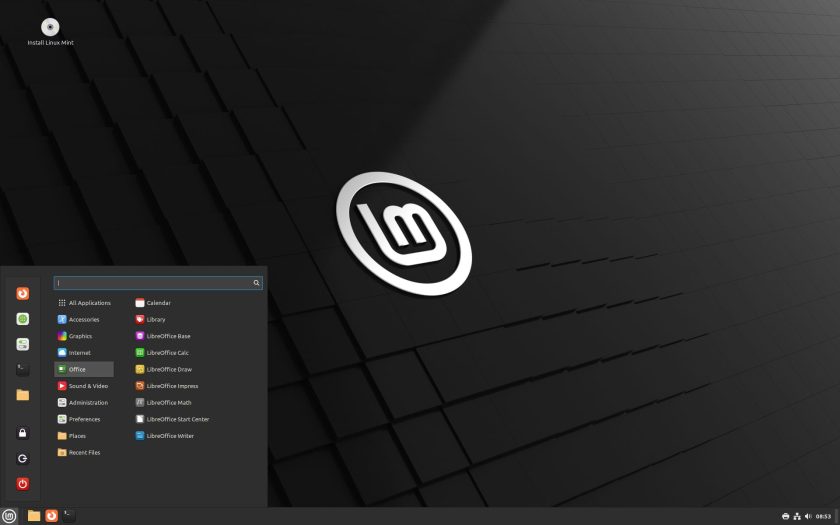Raspberry Pi OS “Bookworm” is based on the recent Debian 12 “Bookworm” release. This brings an updated set of software, packages, and tooling to users of Raspberry Pi OS.
But that’s not all.
“We have been working on some major architectural changes to the Raspberry Pi Desktop, and these are launched for the first time in the Bookworm release. And this is where you might notice some differences,” explains Pi’s Simon Long.
Raspberry Pi OS now uses Wayland (instead of X11) with Wayfire (instead of Mutter) by default on Raspberry Pi 4 and Raspberry Pi 5. This switch improves OS performance, security, and aesthetics (there are window opening/closing animations).

The taskbar at the top of the screen is also brand-new and Wayland-native. All of the plugins the taskbar previously supported are available, and a new GPU graph plugin has been included (but is not on the panel by default).
PipeWire is now plumbed in as the default sound system, and NetworkManager replaces dhcpcd for networking (giving users the ability to connect to hidden wireless networks, VPNs, and use a Raspberry Pi as a wireless hotspot).
So although the Raspberry Pi OS desktop looks the same as it did in the previous release the technology powering it is substantially different!
(Sidenote: the Advanced Settings menu in raspi-config has options to re-enable X11/Openbox & PulseAudio should you have issues with Wayland/Wayfire & PipeWire).

Finally, a special Raspberry Pi-optimised version of Mozilla Firefox is available. This build features V4L2 codec support to make use of the Pi’s h.264 decoder; support for Widevine DRM; CSI cameras (via libcamera); and desktop sharing on Wayland.
In all, Raspberry Pi OS Bookworm is a release packed with worthwhile improvements.
It’s not possible to upgrade Raspberry Pi Bullseye to Bookworm so you’ll need flash a Bookworm image to an SD card (or SSD, if that’s what you use to boot) using the Raspberry Pi Imager app.
Of if you have a tool you prefer to use, you can download an IMG from the Raspberry Pi website downloads page linked below.