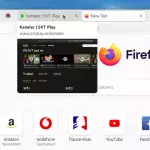Web page translations are available in the latest beta builds of Mozilla Firefox.
Google Chrome’s built-in translation capabilities are something I find useful. Whenever I load a web page not in my native tongue (which is English, despite what my typos may suggest) the browser asks if I want to translate the content (which, most times, I do).
Thus I’m pretty thrilled to see the Firefox 117 beta is testing a website translation feature of its own.
And as you’d expect Mozilla’s version looks to to a privacy respecting implementation compared to Google’s take.
In the pop-up that appears when you load a web page in a non-default (but supported by the feature) language the browser says that translations happen on your device.
A compelling differentiator, non?

A swathe of languages are currently supported by the privacy translations in Firefox, and Mozilla say more (snälla svenska ?) will be added in time.
You can translate any web page at any time by clicking on the translate icon that appear in the URL bar (or selecting “Translate page” option in the hamburger menu). For me, translation seems slow – presumably because all the ✨conversion magic✨ occurs locally and I compute on a potato.
Beyond this, a new “Translations” section is present in the Settings panel. Here you can install languages for offline translation (neat), as well as setup languages and/or websites that auto-translate to a specific language — e.g., whenever you load omglinux.com (can’t resist a mention) it’s in, say, Icelandic.
You can also click the ‘cog’ icon in the translate pop-over to access additional options — such as telling Firefox to never translate a site. Like, ever. Nada. Nuff said.
At the time of writing, the linked support page is a literal placeholder so there’s not a lot I can glean about it (and how it works) from official sources.
As has been pointed out to me on social media, this new feature likely uses the same client-side tech as Mozilla’s ‘Firefox Translations‘ web extension. That add-on was created in partnership with The Bergamot Project Consortium, a host of universities from around the world, and EU funding.
Download Firefox Beta
If you want to try this out you can download Firefox Beta from the Mozilla website. Just download the tar.gz, extract, then double-click on the Firefox binary inside to run it. You can run this alongside other versions of Firefox without ill effect.
Alternatively, you can install Firefox beta builds from Flathub and the Snap Store — though I’m not 100% sure you can install these without overwriting an existing stable build. So, before you do anything, find out what commands you need to use to install beta builds alongside your existing version.