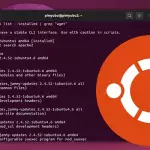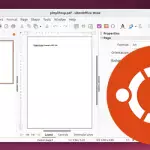In this tutorial, we will be showing how you can install a .deb file on Ubuntu.

A .deb file is a Debian software package. These packages allow you to easily install software to Debian-based operating systems like Ubuntu.
You can easily install these .deb packages on Ubuntu via the terminal or desktop interface.
Over the following few sections, we will explore how you can install these packages using inbuilt tools. You can even install a “.deb” file directly from Ubuntu’s desktop interface.
When it comes to the command line, you will learn two separate commands that can easily install a “.deb” package on Ubuntu. Everything is handled on the desktop side through a couple of quick clicks.
Please note that when installing a .deb package you will require a user that has superuser privileges.
Using the Terminal to install a .deb File on Ubuntu
This section will show you how to install a “.deb” file on Ubuntu through the terminal. Using the command line is one of the easiest ways to install a “.deb” package, as you can do it in one command.
However, not everyone likes using the terminal. Therefore, you can utilize the desktop interface instead.
If you are using a desktop version of Ubuntu, you can open the terminal by pressing CTRL + ALT + T.
Installing a .deb Package on Ubuntu
The easiest way to install a “.deb” package on Ubuntu using the terminal is by using either “apt” or “dpkg“.
Using apt to install the .deb Package
Installing a “.deb” package on Ubuntu is a simple process when using the apt package manager.
All you need to do is use the “install” command, followed by the path to your “.deb” package. When a file is specified, it will install using the provided package rather than searching through a repository.
For example, let us say you have a “.deb” package on your Ubuntu system called “pimylifeup.deb” you could install that using the following command.
Installing “.deb” Package by using dpkg
As an alternative to using apt to install a “.deb” package on Ubuntu, you can use “dpkg“. dpkg is the underlying tool for many parts of the Ubuntu system, including the apt package manager.
Installing a package using “dpkg” is as straightforward as using the “-i” option, followed by the path to your “.deb” file.
For example, to install a “.deb” file with the name “pimylifeup.deb” on Ubuntu using dpkg, you would use the following command.
Fixing Missing Dependencies
When you install a “.deb” package on Ubuntu, there is a chance that it’s required dependencies won’t be installed alongside it. Within the terminal you will run into an error saying that the package is missing dependencies.
The apt package manager, however, has a workaround for the issue of missing dependencies, and that is to use the “-f” or “--fix-broken” option alongside “apt install“.
This option tells apt that it should attempt to fix any broken package by installing any additional software required.
Please note that this process will fail if the dependencies are unavailable from the package repository.
Uninstalling a Package
You can uninstall a package you installed as a “.deb” file on Ubuntu the same way as any normal package.
The only thing you need to know is the package name. This is not the file’s name, but what name it was installed under. For example, the file could have been called “pimylifeup.deb” but the package name “pimylifeup-search“.
Once you know the name of the package you want to uninstall, all you need to do is run the following command within the terminal. Just ensure you replace “PACKAGE_NAME” with the name of your package.
Installing a .deb Package on Ubuntu through the Desktop
It is also possible to install a .deb package on Ubuntu through the desktop interface.
For this section, you must have a “.deb” package already downloaded to your device. In our case, we had the “Google Chrome” package.
1. Once you have located the package on your Ubuntu system, RIGHT-CLICK it to bring up the context menu.
Sometimes, the “Software Install” application will be the default option, and you can double-click. However, in our case, we had to take an alternative approach.

2. With the context menu open, you will need to click the “Open With Other Application” option.

3. You will now see a list of applications that can open .deb files on Ubuntu.
The one you want to click is “Software Install“. Once selected, click the “Select” button.

4. You will now see information about the .deb package you are trying to install to your Ubuntu system.
These details are retrieved from a file within the “.deb” archive.
If you are happy with everything, all you need to do is click the “Install” button.

Conclusion
By this point in the tutorial, you should know how to install a “.deb” package on Ubuntu.
The “dpkg” and “apt” tools allow you to install a Debian package file very easily. Additionally, the desktop interface makes installing a
Please comment below if you have had any issues installing a .deb package to Ubuntu.
To learn more about Ubuntu, check out our many guides. We also have tutorials that cover general Linux usage and its many commands.